Improved "Open Quickly" Feature in Xcode 3.1
Xcode 3.1 has an updated version of the "Open Quickly" dialog. The purpose of the dialog has always been to jump to a specific header file, but the UI has been changed to make it far more effective. It probably seems like a minor feature overall, but it's something that you may use dozens of times per day.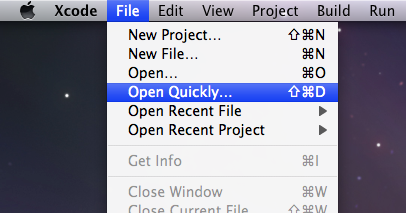
You open the dialog by going to File → Open Quickly or by typing Command-Shift-D. Now simply start typing the name of a header file, and the results will be narrowed down for you as you type. When you select one of the results, the path to the file is shown in the path control along the bottom.
There are, of course, other ways to open header files. You can hold down Command and double-click on class or method name anywhere in your code to go its declaration, but this is just one more option. It's particularly useful if you don't remember the exact name of the thing you're looking for.

Improved "Open Quickly" Feature in Xcode 3.1
Posted Jul 19, 2008 — 9 comments below
Posted Jul 19, 2008 — 9 comments below






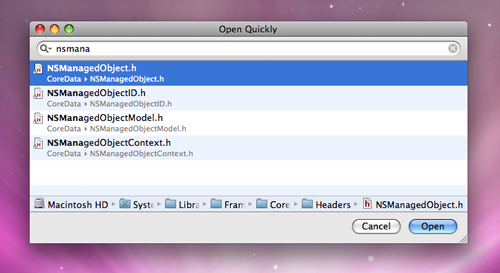


Hugh Bien — Jul 19, 08 6171
I think it's a great feature addition, it's one of the features I've always missed when doing Cocoa work (used to do all of my programming in TextMate).
Paul D. Waite — Jul 19, 08 6172
Yeah, TextMate’s “Open in Project” command works like this. I don’t use a mouse, so I find it invaluable.
Jussi — Jul 19, 08 6173
I and others have submitted this to Apple as a bug. Hopefully it will be in Xcode 3.2.
Dustin Bachrach — Jul 19, 08 6174
Ahruman — Jul 20, 08 6175
Scott Stevenson — Jul 20, 08 6177
This works fine for me in Xcode 3.1.
Rob Keniger — Jul 21, 08 6178
For example, try typing:
dictionarywitho
You get all the headers containing a method with that signature, such as -dictionaryWithObjectsAndKeys:.
cc — Jul 25, 08 6182
dd — Jul 25, 08 6183