Ridiculously Useful Shortcuts Easily Forgotten
There are some truly invaluable keyboard shortcuts in Mac OS X and related apps that can get lost in the noise. Here a few I found or was reminded about recently.- Space goes down one page in Safari. Shift-Space goes one page up.
- Command-Shift-A summons the Applications folder in the Finder. Command-Shift-U brings up Utilities.
- Control-Command-D will bring up a floating dictionary panel over any word in a standard Cocoa NSText-based view or WebView.
- Option-Esc will offer autocompletion in just about any standard Cocoa text view. I'm not sure exactly how the list is constructed, but most of it seems to come from the built-in dictionary (see the Daring Fireball post about this)
- A subset of Unix-style key bindings work in many text contexts. Control-E goes to the end of a line, Control-A goes to the beginning, and so on.
- Option-Command-H hides all apps except the frontmost one.
There's a plethora of keyboard fun available by clicking a few checkboxes in System Preferences → Keyboard & Mouse → Keyboard Shortcuts.
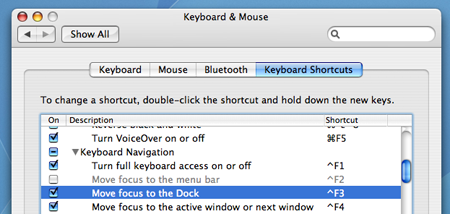
Under the "Keyboard Navigation" group of shortcuts, there are two particularly interesting tools. The first is Control-F4, which allows you to cycle through all visible windows, not just those in the current app (as with Command-tilde).
The really fancy trick is Dock focus with Control-F3. It's nice enough to be able to select an icon with the keyboard and activate it, but if you hold down Option and press the arrow keys you can re-arrange the icons at will. I can't explain why, but this is really fun to play with.
Also, if you activate full Keyboard Access in this same System Preferences pane, you can navigate through most onscreen controls with Tab.
Of course QuickSilver offers tricks far beyond all of this, though all of the above tips work out-of-the-box on any Mac.

Ridiculously Useful Shortcuts Easily Forgotten
Posted Mar 31, 2007 — 25 comments below
Posted Mar 31, 2007 — 25 comments below








Tomas Kolar — Mar 31, 07 3826
Joachim Bengtsson — Mar 31, 07 3827
It annoys me to no end though that is cmd-< semi-broken; the window toggled away from is /sent to the back/ for some incomprehensible reason), while when you do cmd-shift->, it's not.
lone — Mar 31, 07 3828
Henrik N — Mar 31, 07 3829
Opt+Cmd+click icon in dock: show that app, hide all others.
Cmd+click item in Spotlight results: Reveal it in Finder.
Marco Masser — Mar 31, 07 3830
And by the way: the dictionary completion seems to pop up by just pressing Esc here, without the additional Option key.
Gareth — Mar 31, 07 3831
Chris Ryland — Mar 31, 07 3832
Another is quickly quitting the currently-selected app from the task list by typing Q while holding down the Command key (keeping the task list alive).
David Cairns — Mar 31, 07 3833
it's like playing Bejeweled.
My favorite combo: command+option+D to toggle hiding the Dock. I prefer it visible, but sometimes my 15" powerbook just doesn't have the real estate I need.
Howard — Mar 31, 07 3834
Tim W. — Mar 31, 07 3835
Scott Stevenson — Mar 31, 07 3836
I know. I just didn't want to scare off non-emacs users.
Erling — Mar 31, 07 3837
Andy Lee — Mar 31, 07 3838
Jacob Rus — Mar 31, 07 3841
Beyond the aforementioned Cmd-E, I made (over a year ago) a nice list of all the default key bindings in Cocoa text fields. This includes things like the emacs bindings, plus a few more useful things. But it's of course very possible to make your own bindings if those are unsuitable.
Scott Stevenson — Mar 31, 07 3842
I'm sorry you feel that way. As I'm sure you understand, there's a lot of code to be written and some things fall by the wayside or nothing gets done. Realistically, only handful of comments have ever tried to use unicode. I will get to all of that stuff in order, but I have to focus my attention on the things that need the most attention.
Jacob Rus — Apr 01, 07 3857
I'm sorry you feel that way. As I'm sure you understand...
That comment maybe sounded a bit harsher than I intended. It was meant in a light and joking manner, not as serious criticism. The blog is great, as is all the other stuff you do.
Still though, Apple's nice clover symbol looks a lot better than "Cmd". ;)
Jon H — Apr 01, 07 3865
For instance, in Terminal.app, the Command-diagonal-up-arrow (Scroll to top) and Command-diagonal-down-arrow (Scroll to bottom). What the heck are they?
(Amazingly, after years of befuddlement, I finally figured that out right as I was writing that. It's command-home and command-end. Not that there's anything to particularly link a diagonal arrow to those things. It almost looks like it means a mouse gesture.)
jon hendry — Apr 01, 07 3866
Jason — Apr 02, 07 3870
It was one of the shortcut's I thought I'd lose when I switched to the Mac recently, and one I can't do without.
Chinmoy — Apr 02, 07 3872
dc — Apr 02, 07 3873
Arrow keys: move cursor one unit in any direction
Option-arrow keys: move cursor one larger unit in any direction (left/right, word; up/down, paragraph)
Command-arrow keys: move cursor one huge unit in any direction (left/right, line; up/down, page).
Add shift to any of these to select as the cursor moves. Option-delete deletes the previous word (very, very, very handy); option-forward delete deletes the next word.
Now we just need LEAP keys :D
Juicymixx — Apr 04, 07 3877
bind
so, I can (and do) bind commands and actions from common unix programs that I like to similiar shortcuts in terminal. For instance, I like the 'cut text' and 'uncut text' commands in nano/pico, so:
# give me remove/replace as in pico/nano
bind "\C-k":unix-line-discard ## CTRL-K to buffer a line
bind "\C-u":yank ## CTRL-U to paste in a line
Christopher Humphries — Apr 15, 07 3923
Thanks for posting!
Gand — May 07, 07 4061
Chris — Mar 23, 09 6652
To Kill some text is basically the same as using the ‘Cut’ command, but in OS X uses a separate mechanism, that is localized to the current buffer. By default ‘Ctrl-k’ kills everything after the insertion point on the current line.
Yank is the analog of the ‘Paste’ command. By default, ‘Ctrl-y’ yanks back whatever was most recently killed.
Very handy, I'm sure!